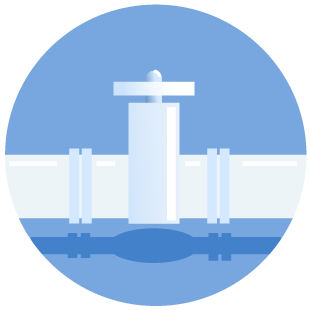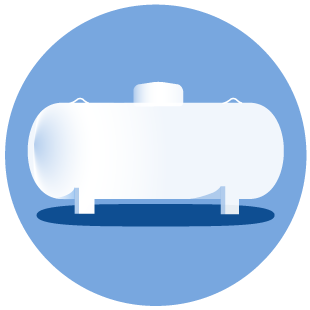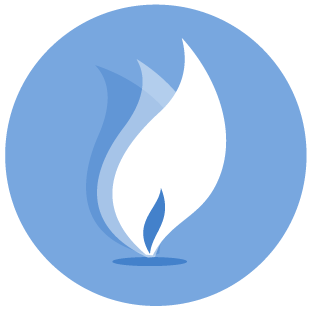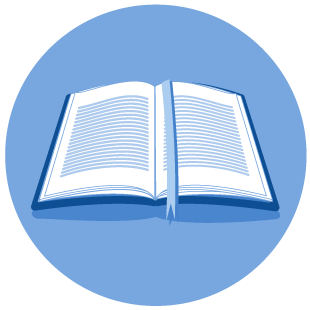Drilling Permit Application (Form W-1)
An application that is in your Work In Progress queue will be automatically deleted by the system after
30 days of inactivity unless there was a payment attempt made for that application. If there was a
payment attempt made for an application, it will remain in the queue indefinitely. We are aware of this
issue, and regret any inconvenience it may cause. This system limitation will be addressed when the
Drilling Permits online system undergoes a major upgrade, or is rewritten.
Yes. The system allows the well number to be formatted a certain way. You are allowed six spaces, the first space can be either Alpha or Numeric, second, third and fourth spaces are Numeric only and the fifth & six spaces are Alpha only. If there is a dash anywhere in the numeric spaces, the well number will be changed to "0".
No. Once the filing has been submitted, no location change can be requested by the Operator/Consultant. IF YOU ARE NOT SURE OF THE LOCATION, DO NOT FILE. If the Operator requests a change, you will be advised to withdraw your filing and restart the filing over.
You cannot change the lease name. If you change the profile after adding fields, the existing field wellbore profiles remain. Return to the Field Details page and remove the profiles that do not apply and create new ones.
You can save at any point after you enter the purpose of filing, indicate the wellbore profile, enter the lease name, enter the well number, and county. Data fields missing are flagged as errors. You cannot submit the application with errors. Your application with a status of work in progress can contain invalid data and empty fields; you do not have to complete it in one sitting. If you start an application and save it, you can locate it from the main Drilling Permits page by clicking the Existing W-1s link.
All fields added to the permit application are displayed in the table on the Field List page. The last column of the table has an Edit link and a Delete link. Click the Edit link to open the Field Details page, where you enter field specifics. The system does show you the Field Details tab until you add at least one field to the permit.
Fields are added to a permit by using a field search query. On the Field List page, click the Add Field button and enter the search criteria. When the search results are returned, select a field from the list.
There are two possible reasons. If you only have one field in the table on the Field List page, it is considered the primary field and you cannot delete a primary field. To remove this field, add another field and make it the primary field. Then the system allows you to delete the original field.
Also, if a plat is associated with a field on the Attachments page, you cannot delete the field. Go to the Attachments page and delete the association and, if it is the only field associated with the plat, delete the plat.
Check to see if the well has been consolidated into another field. You can check the proration schedule or you can check the Field Query page to see if it says in the remarks section what field it has been consolidated into. Another way to check in the field rules section if the well has been consolidated is to look where it says "DON'T PERMIT". If it has a "Y" under it that means that the well has been consolidated into another field.
You cannot. The application supplies the names based on the wellbore profile you selected on the General Information page. If you chose Horizontal, the first profile is automatically named TH1, the second TH2, and so on. When you add a profile, it becomes the next sequential number.
The Field Details tab until you have added at least one field to the permit. Select the Field List tab. You add a field to the permit by submitting a query for the field name or number. When you select a field name from the search results, it displays in the Field List table. Click the Edit link in the Field List table to open the Field Details page for that field. It is recommended that you add one field, which automatically becomes the primary field, then enter all the details about that field before adding additional fields to the permit.
When you enter the surface location information for the first field, the subsequent fields you add contain the same section, block, and survey information. You can change any of the information necessary.
Along with the application (Form W-1), certified plat, and additional filing fee, a Form W-1A must be submitted before a determination can be made.
If the immediate offset Operator and/or mineral interest owner cannot be located or determined, notice by publication is required. The official notice of application or notice of hearing issued by the Railroad Commission must be published. It is the applicant's responsibility. The Commission notice must be published in a newspaper that serves the county in which the proposed well is located. The publication is required once a week for four consecutive weeks. The publisher's affidavit must be presented to the Railroad Commission before the application is considered for approval.
Anyone that touches the tract that is listed as total acreage on the application must be notified, including offset Operators and/or unleased mineral interest owners.
Anyone that is a direct offset and anyone that is within one-half of the between well spacing distance to the subject well must be notified, including offset Operators and/or unleased mineral interest owners. In the case of a horizontal filing, the entire wellbore from penetration point to TL must be tested by SWR 37.
Anyone that touches the tract that is listed as total acreage on the application must be notified, including offset Operators and/or unleased mineral interest owners.
A plat of the entire lease must be filed when it is the first well on the lease by current Operator. Subsequent partial plats are okay to file thereafter.
If there is any color in your attachment it makes your dpi (dots per inch) larger, which makes the file size appear bigger than what it really is. Attachments should be filed in black & white and no gray scale (gray scale has a tendency to not show up once scanned in). The size of the file must be less than 4 Megs or it will not upload.
Please check to see if you have any special characters (i.e....&, *, #, etc) in your file name. The system does not recognize those as part of a file name and will reject your attachment. The filename must be no more than 80 characters or it will generate an error also.
Scan the plat it to make it a computer file. Once it is a computer file, you can open it in most paint programs and save it as a .TIF or .PDF file.
For the plat to be recognized by the RRC as "certified," it must meet one of the following conditions:
- 1. A certified surveyor prepared the Plat and the surveyor's seal is on the plat.
- 2. Anyone in the company with knowledge of the facts can certify with the statement, "All information on this plat is true to the best of my belief and knowledge."
No. You enter comments on the Comments page. You can have only one comment. You may change it several times as you work on the application. However, when the application is submitted, the last comment entered is accompanies the application.
If you have an existing comment and choose to add a comment, the comment that exists is overlaid with the new text you enter. You can have only one comment.
No. You must complete the payment process before it can be accepted by RRC.
Yes. At the bottom of the review page (next to the Submit button) there is a "Review W-1" link that displays your "As Submitted W-1" as it will be submitted to the RRC. You must make changes, corrections & additions to your filing before you submit the filing to the RRC. IF THERE ARE ERRORS, YOU MUST WITHDRAW THE W-1 AND REFILE. FEES WILL NOT BE REFUNDED.
No. The Texas Online Payment Portal processes charges for each application at the time it is submitted. Applications without sufficient payment cannot be submitted.
No. You cannot submit the online application without going through the Texas Online Payment Portal. If you cancel the payment process, the application status remains a work in progress. Applications without sufficient payment cannot be submitted.
No. The Texas Online Payment Portal processes only the total of the charges noted on the payments page. All fees are non-refundable.
Be sure to process you payment within an hour or you'll get a Session Timeout on the Payment Portal page.
If you have not put in the credit card payment, please check your "work in progress" queue to see if the filing is still in there, if it is still there, you most likely did not get charged and continue the payment process.
If you did put the credit card number in the system, DO NOT ADD CREDIT CARD NUMBER AGAIN. First, check to see if the filing is in your work in progress queue, if it is, then call the RRC at 512-463-6751 and explain your situation. The system may have accepted the credit card payment but failed to move your filing into the RRC Online System. If you file a payment twice on the filing, the fees will be non-refundable and credits will not be given for future filings.
Yes. Once you have successfully paid through the Payment Portal, the system will send you an email informing you that the system was successfully submitted. It will also inform you of the status number of the filing, your trace number, authorization number and payment amount. Please keep this information for your records; the RRC does not keep up with this information.
None. RRC policy state that no fees are ever refunded or credited.
Before you can file online, you need a User ID and password assigned to you by your company's designated Security Administrator. Below are the steps that need to be followed.
- Designate a Security Administrator(s) by filing of a Security Administrator Designation (SAD) Form with the Railroad Commission if one has not already been designated. The Commission assigns a User ID to the Security Administrator.
- The Security Administrator must assign User IDs and filing rights for any person filing electronically. DO NOT FILE A SAD FORM FOR EACH PERSON FILING ELECTRONICALLY.
- Log into the RRC Online System by entering the User ID and password assigned to you by your Security Administrator. (You can change your password once you have logged in.)
- Select the Drilling Permit Applications System, and file your application online using the pages that are provided.
- If you are set up to file your PR reports online only, you still must be set up to file Drilling Permits online.
To submit filings through the RRC Online System, the following is required:
- Personal Computer
- Internet connection
- Standard web browser, such as Microsoft Internet Explorer (version 5.5/SP2 or higher)
- Image scanner for capturing attachments electronically (IN .TIF FORMAT ONLY).
- A scanning resolution with a minimum of 200 dots per inch is required for recording documents that contain no type font smaller than six points. For documents with a type font smaller than 6 points, scanning resolution must be adequate to ensure that no information is lost.
For plats, Operators are required to enter pre-scanned plat paper size and to show a scale bar on the plat. When the scanned plat is printed out from the electronic record on the same size paper as the original, the scale is the same. The bar ensures that the scale is identical. - Visa, Master Card, American Express, Discover, or e-check for payment of permit fees. Payment of fees may only be made through the State of Texas payment portal by credit card or e-check. Access to the payment portal is provided with the application. A 3% processing fee is added to each charge. ALL FEES ARE NON-REFUNDABLE.
Scan and save your plat and any forms that need to accompany your application. The online application pages provide the ability to search for, attach and identify the scanned files as part of the application. ALL ATTACHMENTS MUST BE IN EITHER.TIF OR .PDF FILE FORMAT. If your application requires an exception and you must attach a service list that file can be saved and attached in any of the following formats; .CSV, .TIF, .PDF, .DOC or .DOCX.
Yes, Drilling Permit Application Forms are available for downloading on the RRC Forms Library website. However, electronic filing is encouraged.
The new application is similar to the one previously available through ECAP but has been enhanced with some additional features including:
- Ability to expedite processing of electronically filed permits by paying an expedite fee.
- Option to select multiple fields instead of entering one field at a time.
- Ability to copy location information from a primary field to other fields to eliminate duplicative key-entry.
- Expanded query capability that includes a broader range of drilling permit information including historical permits.
- New online help pages to assist filers.
The online pages have built-in checks and edits that prevent certain types of format errors. Other types of errors may be detected when Railroad Commission staff reviews your application. Staff will contact you through the problem email system if filed online, or a problem letter if you filed by paper, or a phone call if absolutely necessary to resolve problems that are detected in the application review process. If no response is received within 90 days of notification of the problem(s), the permit will be dismissed. FEES WILL NOT BE REFUNDED.
An email is sent notifying you that your permit has been approved. The email contains a link to your drilling permit review page. From this page you can access links to a W-1 template containing the data you submitted on your application, and to the approved drilling permit, both in PDF file format. These files can be viewed, downloaded or printed for you records or to be posted on the drill site. A copy of the approved drilling permit is mailed to the Operator of record if filed on paper. All permits can be downloaded through the Permit Query online.
First, verify that the plat you are trying to scan does not include a larger area than required. Refer to Statewide Rule 5(h) for plat requirements. If the plat is oversized and does not fit on your scanner, you can either have it scanned and saved as file by the Railroad Commission's Central Records Section in Austin ($0.25/sq.ft.) or by a commercial company. Oversized plats must be scanned in their entirety and cannot be scanned in sections. If need be, you can also file your permit application and plat in hard copy, but you are encouraged to file electronically.
The scanner should be set to 200 x 200 dpi and saved as black and white. This results in most files being less than 100 KB.
You are allowed two years from the date of approval of first filing to spud the well. If you have not spud the well and are amending the filing with 30 days or less before the permit expire, the system will inform you that you only have 30 days to spud your well or it will expire and any amendments will not matter. ANY AMENDMENTS THAT ARE MADE TO FILING AFTER THE INITIAL APPROVAL DATE DOES NOT PROLONG THE LIFE OF THE PERMIT.
If you are trying to amend the filing, please check to see if the filing has had a completion filed on it. THE SYSTEM WILL NOT ALLOW YOU TO MAKE ANY ADDITIONS OR CORRECTIONS TO FILINGS ONCE THAT FILING HAS HAD A COMPLETION FILED ON IT. MAKE SURE ALL INFORMATION IS CORRECT BEFORE YOU SUBMIT THE W-1. Please call the Drilling Permit Section for further instruction. Also, once you have submitted your filing to the RRC, you cannot make any changes because it has been submitted to the RRC for the approval processing. Depending on what type of change you are asking will determine if it can be made through RRC Management.
If there are any changes made after the filing has been submitted to the RRC, it is approved through the Operator for the RRC staff to change. If working with double browsers opened, your information can be corrupted. If that is the case and your filing is already approved, you will have to amend your filing to correct information that was corrupted. NEVER WORK WITH TWO BROWSERS OPEN AT THE SAME TIME!
You are allowed 32 characters. If the name is longer than that, you can abbreviate if needed, but are encouraged to adhere to the allotted characters set up by the RRC.
If you are using the new Reapply for an Expired Permit process you will have the ability to choose to use the original documents filed with the expired permit as long as what was originally filed is still valid. Attachments that will be automatically associated are the Plat, Log, P-12, P-16, and W-1A. If the expired permit required an exception to SWR 37 or SWR 38 any attachments filed in support of that exception like the Service List or Waivers will not be able to be reused. Current resolution materials will be required to be attached and certified by the applicant.